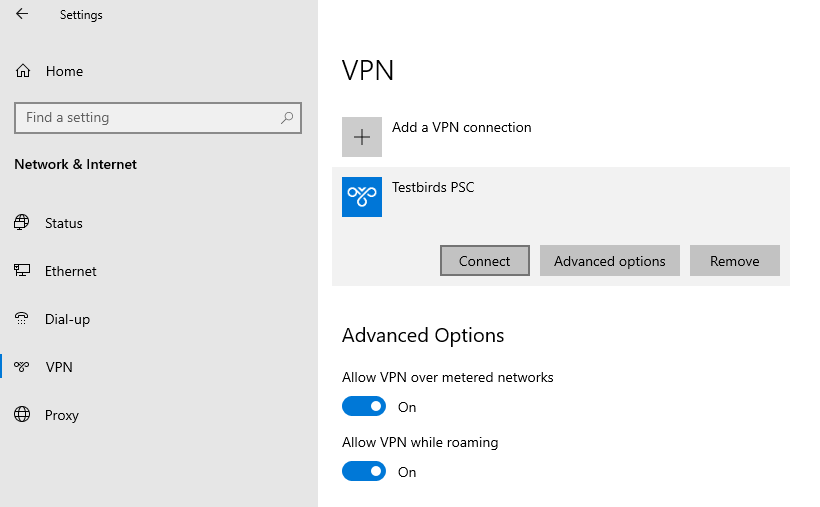Windows instructions
Follow the instructions below to connect your Windows device to the Testbirds VPN for your tests.
- Create a new VPN profile with the required VPN type.
- Open the network settings.
- Select VPN in the list on the left panel.
- Click Add new VPN connection.
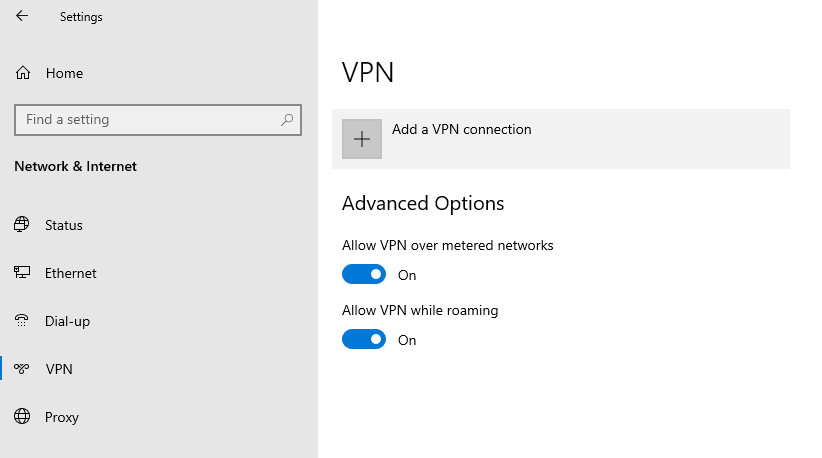
- Configure the VPN depending on the desired VPN type:
- Pick VPN type IKEv2
- Server address: psc.testbirds.com
- username: received from BirdRobot
- password: received from BirdRobot
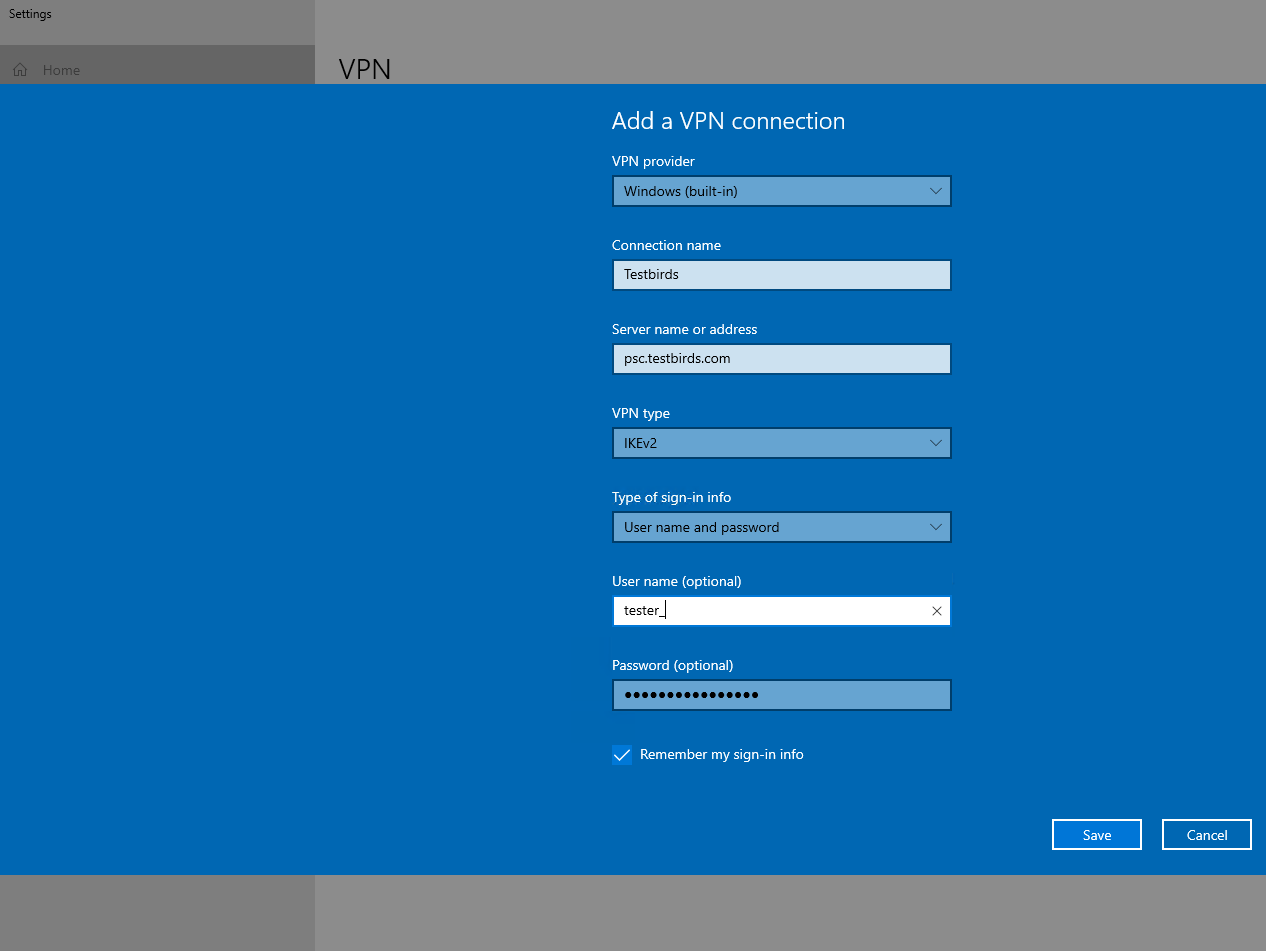
- Pick VPN type L2TP/IPSec with pre-shared key
- Server address: psc.testbirds.com
- pre-shared key: Testbirds
- username: received from BirdRobot
- password: received from BirdRobot
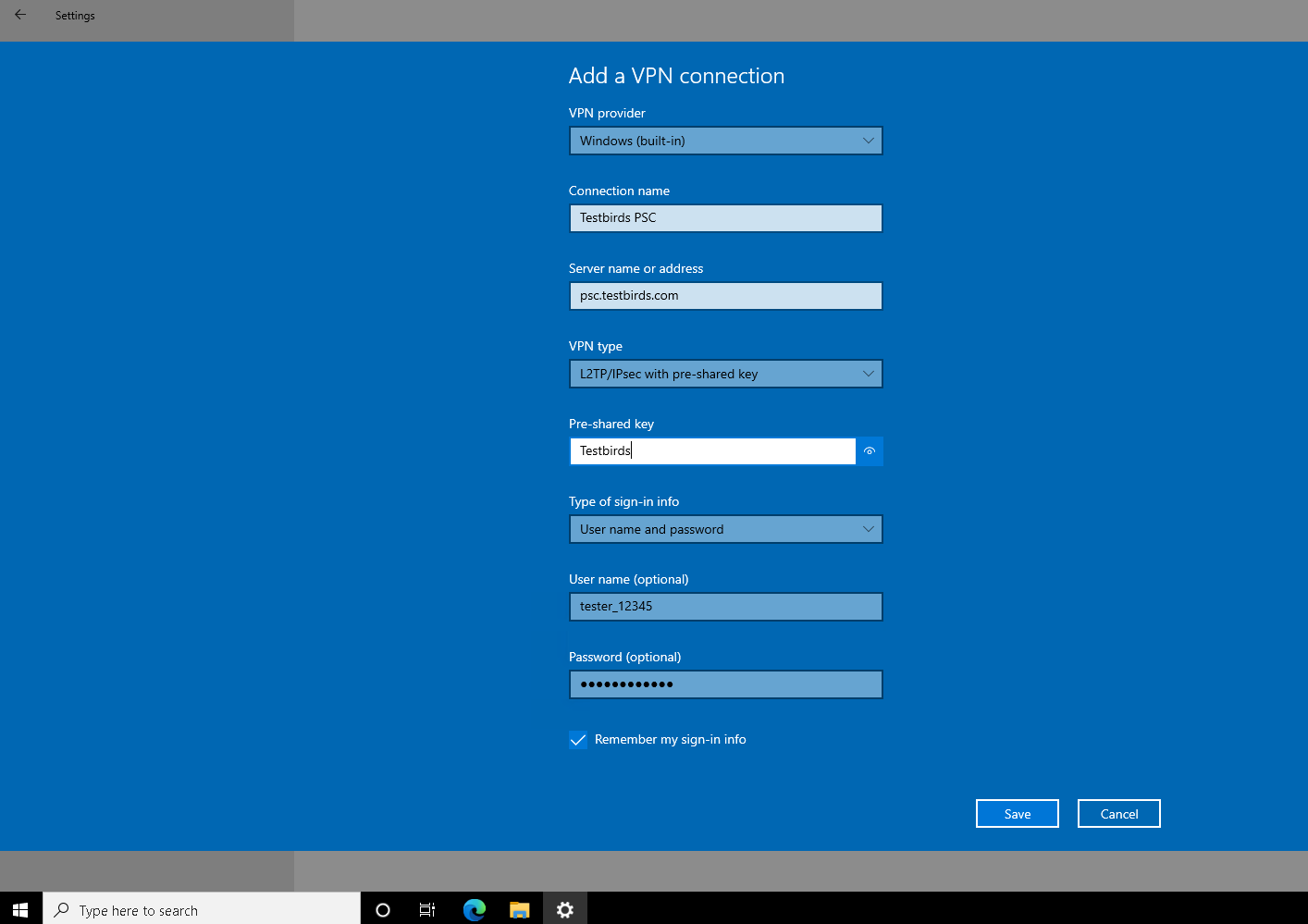
- Connect to the created VPN by selecting it and clicking Connect