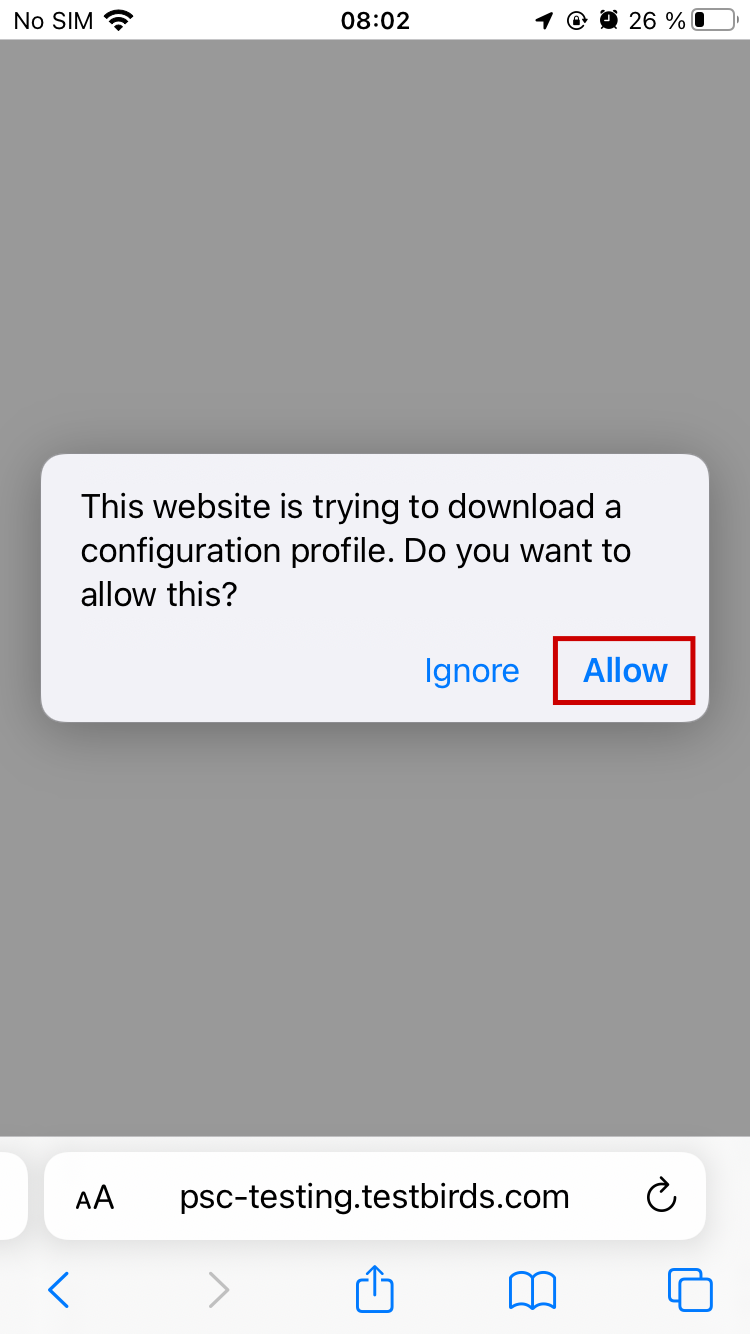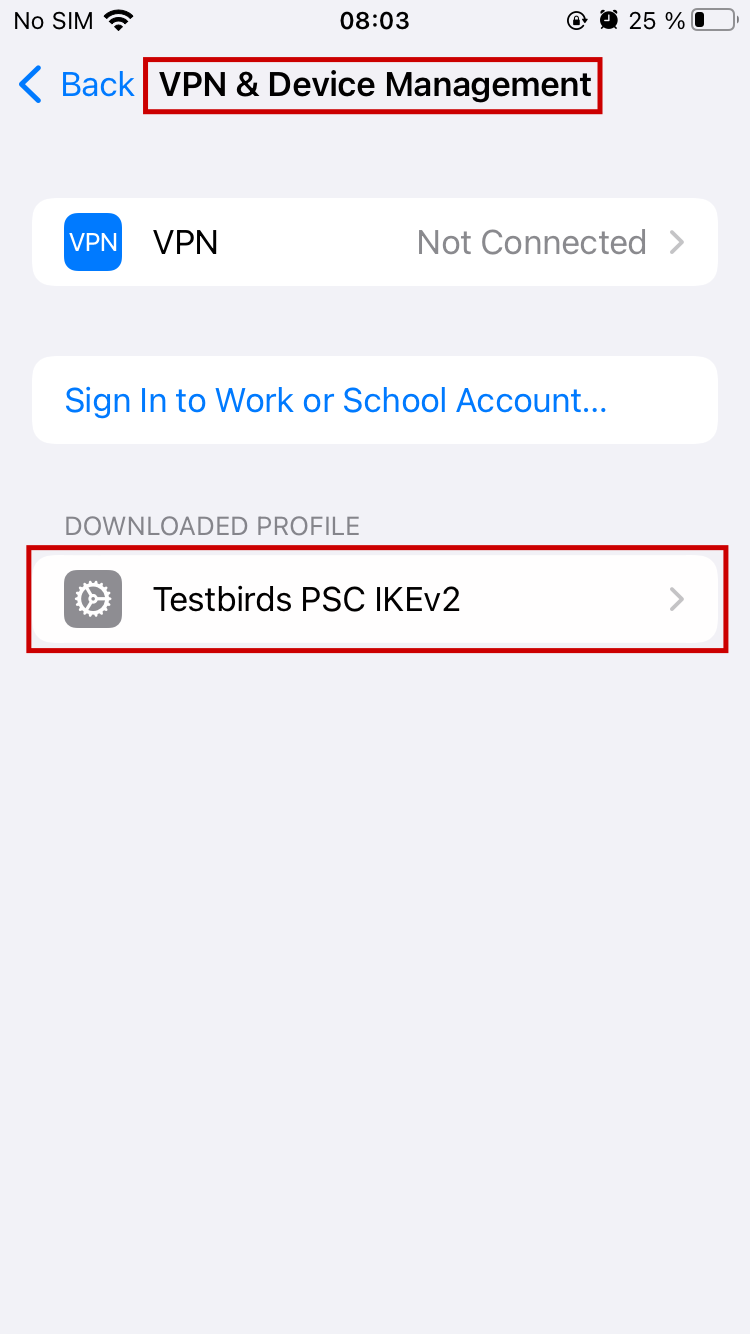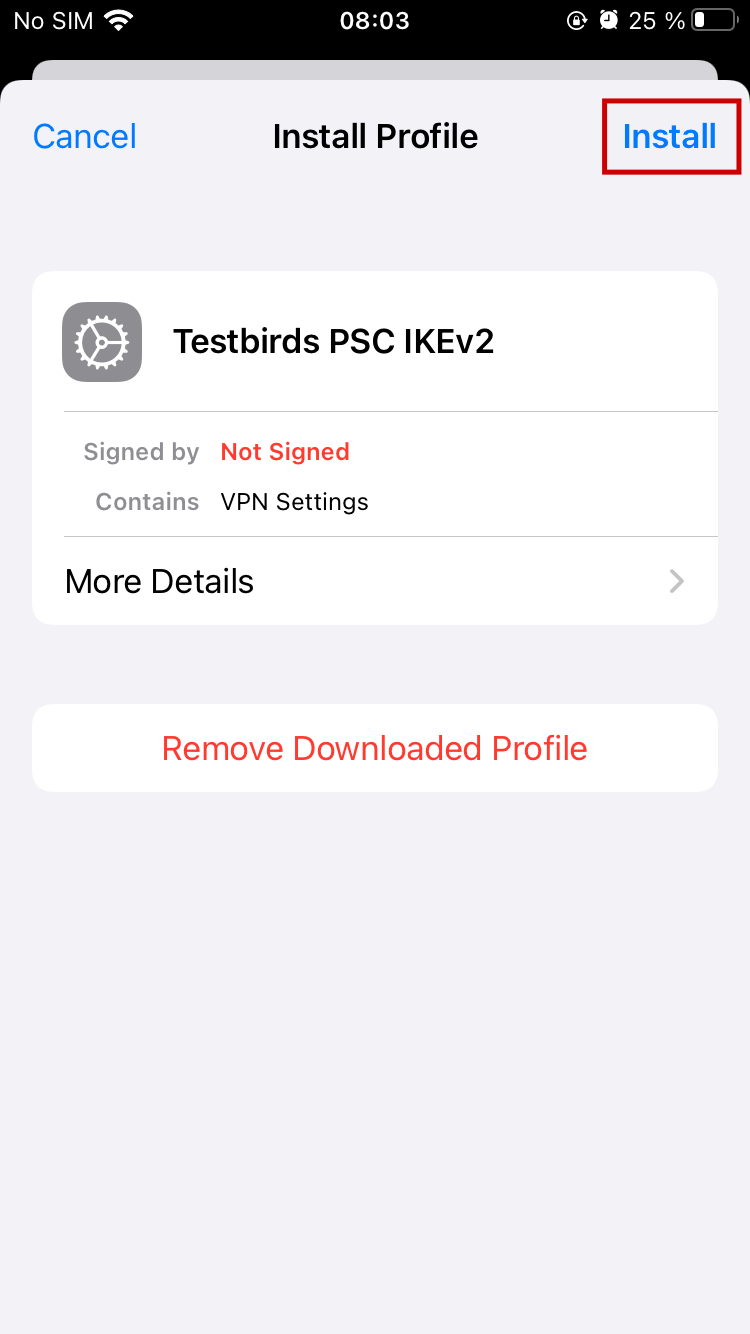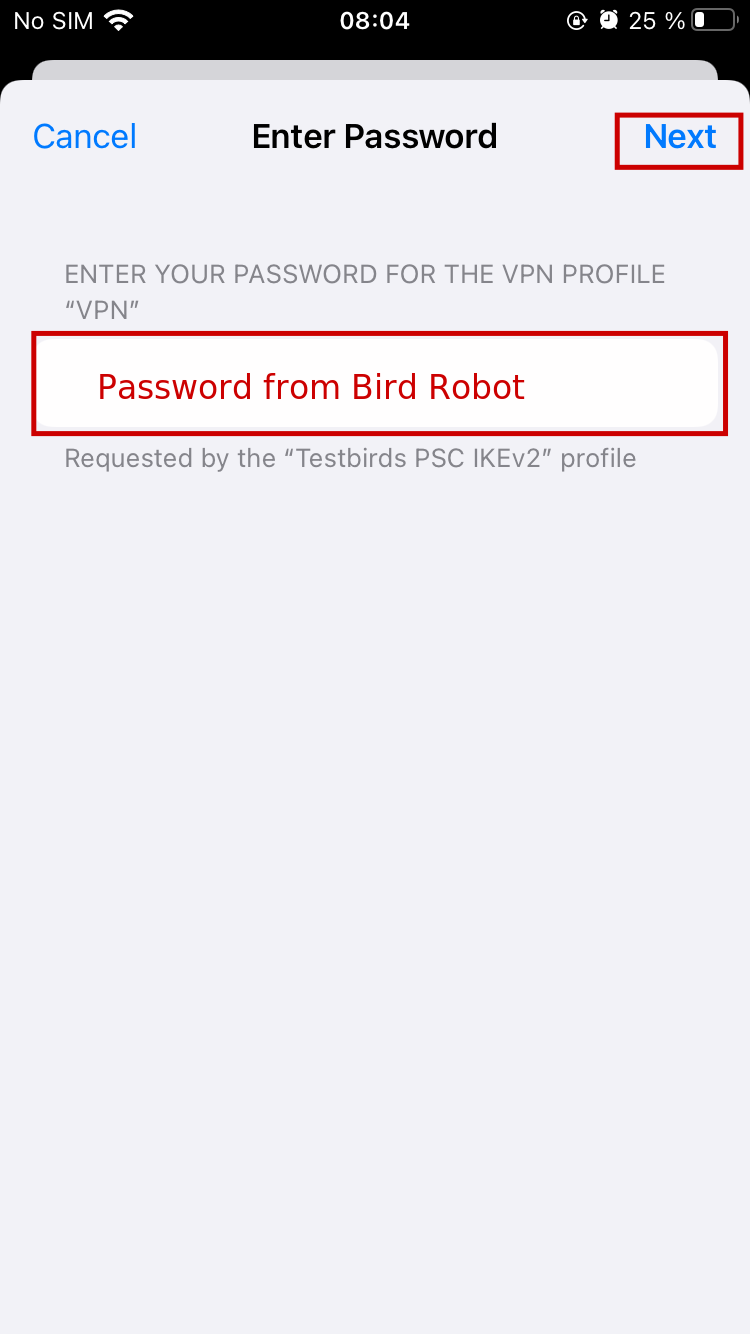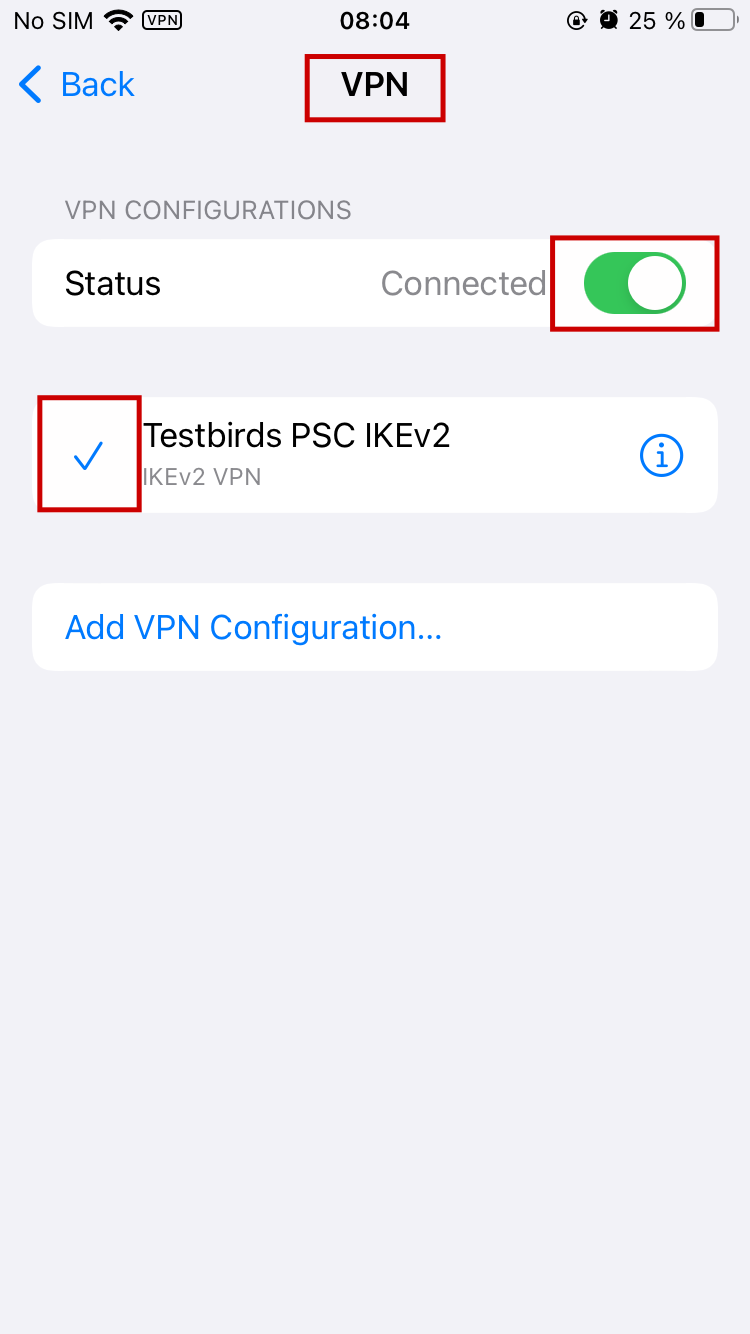Mac instructions
Follow the instructions below to connect your Mac device to the Testbirds VPN for your tests.
For an automated setup you can download and install one of the following profiles. Use Safari to download one of the profiles. When asked for username and password please enter the ones you received by the Bird Robot.