Android instructions
Follow the instructions below to connect your Android device to the Testbirds VPN for your tests.
- Open the settings on your Android device.
- Open the VPN settings Network & Internet > VPN (or search for VPN).
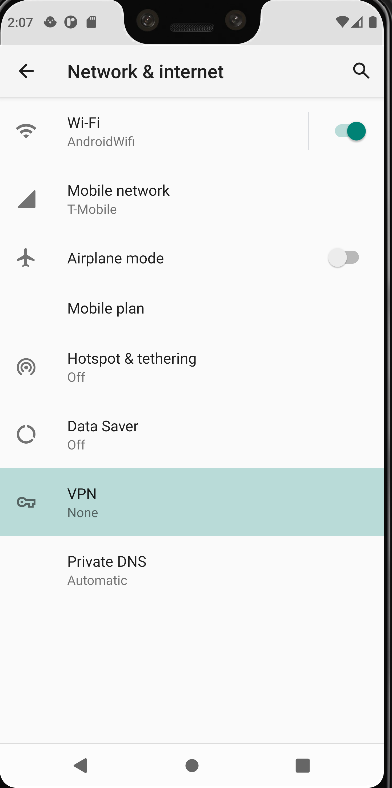
- Click the plus icon in the top right to create a new VPN profile.
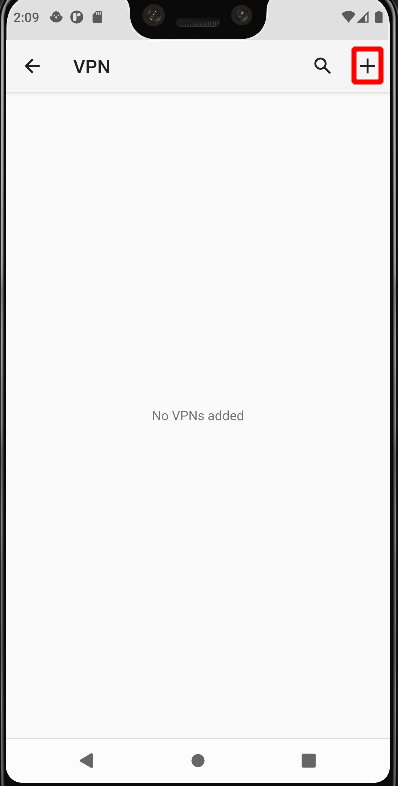
- Configure the VPN depending on the desired VPN type:
- Pick VPN type IKEv2/IPSec MSCHAPv2
- Server address: psc.testbirds.com
- IPSec-ID: username received from BirdRobot
- username: received from BirdRobot
- password: received from BirdRobot
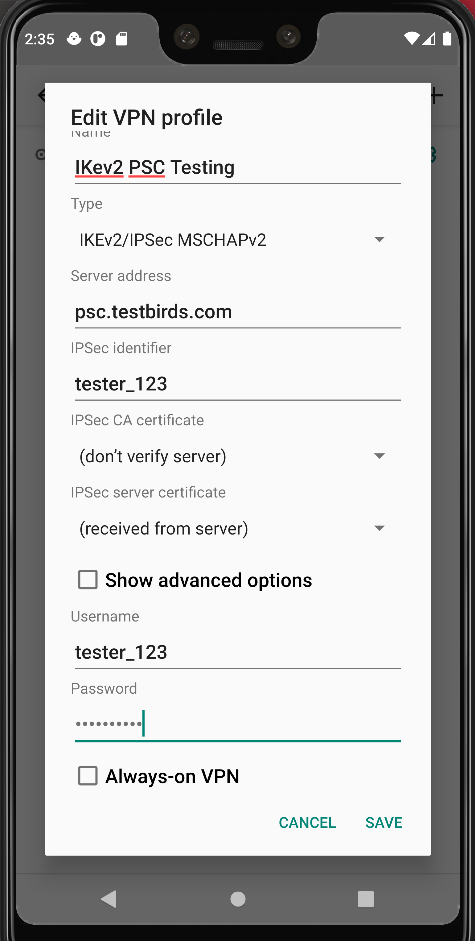
- Pick VPN type L2TP/IPSec PSK
- Server address: psc.testbirds.com
- IPSec pre-shared key: Testbirds
- username: received from BirdRobot
- password: received from BirdRobot
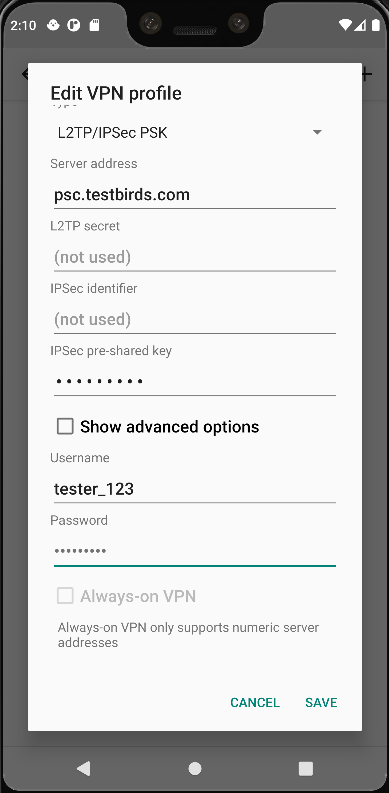
- Connect to the configured VPN.
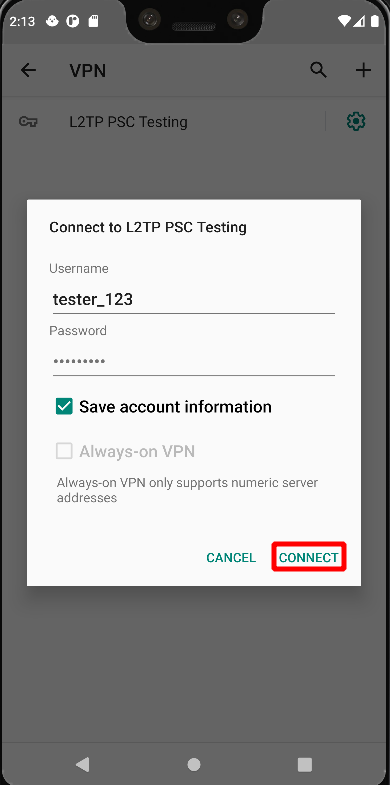
STILL NOT WORKING?
